GooRoo
Administrator Owner Administrator
I luv Gruntz!
Owner Administrator
I luv Gruntz!
Posts: 7,467  Display Name: GooRoo
Display Name: GooRoo
|
Post by GooRoo on Dec 16, 2003 19:59:03 GMT -8
Requirements:
CD version of the game of Gruntz ... DEMO version will not do.
A folder named "Custom" created within the Gruntz folder.
If you have the Gruntz Extraz DVD, just copying the Gruntz folder into your Games folder will accomplish the following:
Some variety of unZIPper program (if the puzzle you want comes from Paul's Gruntz Page).
Gruntz Level Editor (freely distributable from Monolith Productions, Inc.). You can get it from here: gooroosgruntz.proboards.com/thread/2193/get-gruntz-level-editor
GLE installed in the same folder as the Gruntz game. Templates and other samples will be installed into the "Custom" folder when you unZIP the GLE file.
Basic Instructions
Step 1 : Making a new level.
Good Custom Level (Quest) design will have exactly one secret Red Warp  (acquiring the only Warp Letter available ... nothing else) and one Question Mark Switch (acquiring the only Warp Letter available ... nothing else) and one Question Mark Switch  which allows the solver to acquire any object needed to achieve a "Perfect!" score. which allows the solver to acquire any object needed to achieve a "Perfect!" score.
1 Double-click on the GruntzEdit.exe application.
2 Select "Open" from the "File" menu.
3 Open a template level from your "Custom" directory. See Tip #1 below.
(Note: The "Custom" directory should be located in the same directory as your Gruntz.exe)
4 If the level file is unable to find the REZ file, then perform Step 2 "Setting the location of the game REZ file."
5 After opening the template level, select "Save As…" from the "File" menu and save your level file with a new file name. (Note: Make sure to save your new file in the "Custom" directory.)
6 Now you should have a new level based on an existing template.
Tip #1: When you downloaded the GruntzEdit.zip file you should have also received “template” levels and “sample” levels for both Questz mode and Battlez mode. It is STRONGLY recommended that you make a backup of these levels and place a copy of them in your "Custom" directory. I also STRONGLY recommend that you ALWAYS make a new level by copying the appropriate template level and renaming the file.
Step 2: Setting the location of the game REZ file.
If the level file is unable to find the REZ file, then you will need to complete the following steps:
1 Make sure the Gruntz.rez file is installed on your hard drive. (Normal or Custom Installation)
2 Select "Properties" from the "World" menu.
3 Enter the path where your Gruntz.rez is located in the "Rez File" field.
(e.g. \GAMES\GRUNTZ\GRUNTZ.REZ)
4 Enter the path where your Gruntz.exe is located in the "exe File" field.
(e.g. \GAMES\GRUNTZ\GRUNTZ.EXE)
5 Click "OK".
Step 3: Setting the size of your level.
1 Select "Properties from the "Plane" menu.
2 Enter the appropriate values in the "Tiles Wide:" and "Tiles High:" fields.
3 Click "OK".
Step 4: Setting the starting position of the level.
1 Select "Properties" from the "World" menu.
2 Enter the starting pixel position (X, Y) coordinates in the (Start X, Start Y) fields.
3 Click "OK".
Tip #1: You can use CTRL+ALT+S to go to the start position in the level.
Tip #2: You can use CTRL+ALT+P to set a warp position in the level.
Tip #3: You can use CTRL+ALT+W to go to the warp position in the level.
Note: These tips are very handy for large levels! 
Step 5: Setting the level number (1-32) and level type.
1 Select "Properties" from the "World" menu.
2 Single Player Levels (Questz): Enter the level number and type by entering the text "Gruntz - Level 5" in the "Name" field.
Multiplayer Levels (Battlez): Enter the level number and type by entering the text "Gruntz - Battlez 5" in the "Name" field. The word "Battlez" MUST be in this field for the level to show up in the "Custom" worlds list when playing "Battlez".
Important! You must specify a level number (for Questz or Battlez) that represents the type of Area you want. Note: It doesn't matter which exact number you use, just as long as one of the numbers falls within the appropriate range. For example #1, #2, #3, or #4 can be used to make a level for Rocky Roadz.
_# 1 through _#4 = Area 1 (Rocky Roadz) Valid Tilez (Page 1 of 5)
_# 5 through _#8 = Area 2 (Gruntziclez) Valid Tilez (Page 1 of 5)
_# 9 through #12 = Area 3 (Trouble in the Tropicz) Valid Tilez (Page 1 of 5)
# 13 through #16 = Area 4 (High on Sweetz) Valid Tilez (Page 1 of 5)
# 17 through #20 = Area 5 (High Rollerz) Valid Tilez (Page 1 of 5)
# 21 through #24 = Area 6 (Honey, I Shrunk the Gruntz!) Valid Tilez (Page 1 of 5)
# 25 through #28 = Area 7 (Miniature Masterz) Valid Tilez (Page 1 of 5)
# 29 through #32 = Area 8 (Gruntz in Space) Valid Tilez (Page 1 of 5)
Tip #1: If you use the supplied template levels from the Gruntz web site, you don't have to do this step since it is already done. You just need to make sure you use the appropriate template level. For example if you want to make a Questz level based on "Trouble in the Tropicz", you will need to use the QuestzTemplate3.wwd world file. You will notice that for the QuestzTemplate3.wwd file that the "Name" field already contains the text "Gruntz - Level 9".
Step 6: Place level tiles. (e.g. land, water, bridges, etc.)
1 Make sure you select "Tile Mode" by selecting "Tile Mode" from the "Edit" menu.
Note: You will always be in either one of 2 modes: "Object Mode" or "Tile Mode".
2 Activate the "Tile Selection Window" by selecting "Selection Window" from the "Tile menu or simply press "Ctrl+T".
3 There are 2 different methods for placing level tiles:
Method 1: Left click on the tile in your world you would like to replace and then double click on a new tile in the "Selection Window".
Method 2: Hold the CTRL key down and left click on either an already placed tile in your world or on a new tile in the "Selection Window". This will "copy" that tile. To place the "copied" tile, simply right click in the area where you would like to insert the tile or hold the right mouse button and "paint" the area by dragging the mouse.
Step 7: Placing game logics. (e.g. pyramids, switches, powerups, etc.)
1 Make sure you select "Object Mode" by selecting "Object Mode" from the "Edit" menu.
Note: You will always be in either one of 2 modes: "Object Mode" or "Tile Mode".
2 Double click your left mouse button on the location where you would like to add the logic.
3 In the "Edit Objects" dialog box you will need to enter the appropriate information into certain specified fields and click "OK". (See the "Game Logics" section for game logic information.)
4 There are three things that you must have for your puzzle to be playable:
1 An "ExitTrigger" (King's Fortress).
2 At least one Grunt.
3 A Warpstone piece somewhere where your Grunt(z) may (eventually) reach it.
Tip #1: To edit an existing object, simply right click or double click with the left mouse button on the object to bring up the "Edit Objects" dialog box.
Tip #2: Don’t forget that you can use CTRL-X (cut), CTRL-C (copy), and CTRL-V (paste) on game logics. This makes adding and moving triggers and switches a breeze!
Tip #3: If you notice an unusually long time to switch to object mode for the first time in a new level, this is because Gruntz is loading almost ALL the images of the game into memory. Since you only need a single image to place an object, we have added an option in GruntzEdit to force it to load only the first image of any animation. To use this option, select "Options…" from the "Tools" menu. Then check the "Single Image Loading" checkbox.
Step 8: Loading the custom level in the game.
1 Make sure to save the current level by selecting "Save" from the "File" menu.
Important! Make sure to save your level in the "Custom" directory. The "Custom" directory should be located in the same directory as your Gruntz.exe. If you do not do this, you will not be able to load the custom level in the game.
2 Start the game.
3 Select "Single Player"
4 Select "Custom Levelz"
5 Select your custom level from the dialog box and click OK.
Step 9: Making changes to your custom level while running the game.
1 Press "Alt+Tab" while playing your custom level to return to the level editor. Note: GruntzEdit must be running for it to be available.
2 Make a change to your custom level and re-save your level.
3 Press "Alt+Tab" to return to your game (Gruntz.exe).
4 Pressl "Ctrl+Alt+R" to reload the custom level. That’s it! 
This thread will be modified and expanded as time permits by any Global Moderator.
|
|
GooRoo
Administrator Owner Administrator
I luv Gruntz!
Owner Administrator
I luv Gruntz!
Posts: 7,467  Display Name: GooRoo
Display Name: GooRoo
|
Post by GooRoo on Apr 7, 2007 19:54:42 GMT -8
GooRoo's guide to Custom Level design If you have never made a mistake in your life ... stop reading ... this thread is not for you. However, if you are as mortal as I am, and have made a few (minor) mistakez in your life, especially in your role in designing Gruntz Custom Levelz ... read on. I was a computer programmer for 38 yearz, and I can tell you that 90% of the effort in writing a (poorly designed) program is in testing and de-bugging it! (Perhapz) to a lesser extent, the same is true in designing a CL. The more time you spend 'up front' in the design meanz less time spent in finding out what went wrong. - Make the ExitTrigger (King's Fortress) the very first object logic you place into the map.
- Alwayz do a 'CalcCowID' on every logic you place into the map. Why? So you may click on any logic (or InGameIcon) and see where that object is in Tile coordinatez. That really helpz if you plan to teleport nearby!

- Memorize this short list (25 entriez) of pixel coordinatez
- 8
- 40
- 72
- 104
- 136
- 168
- 200
- 232
- 264
- 296
- 328
- 360
- 392
- 424
- 456
- 488
- 520
- 552
- 584
- 616
- 648
- 680
- 712
- 744
- 776
- Any combination of these numberz for X and Y pixel coordinatez will place the logic in the upper left-hand corner of the Tile. For pixel coordinatez larger, just subtract 800 until the the result is near one of the numberz in this list. For example, 2540-800=1740-800=940-800=140 ... which is nearest 136. 2400 was subtracted, so add that back to get 2536. For InGameIcon, most StaticHazard logicz and the Giant Rock logicz, add 8 to both the X and Y coordinatez, to center the image within a Tile.
- Adding 16 to the X pixel coordinate placez the logic in the right-hand side. Adding 16 to the Y pixel coordinate placez the logic along the bottom. Placing your logicz in such a standardized way will greatly help you in avoiding covering one logic with another ... a good way to create two Coin logicz on a single Tile ... and preventing any possibility of a "PERFECT!" score.
- Create your puzzlez to reach a prize ... but do not add any prize into the map until everything else has been designed!
- Toolz/Toyz/Powerupz/Megaphonez required to move from one area to the next should be added first.
- Warp letterz should be added next.
- Coinz should be added last ... if more than 1 Coin per mini-puzzle are planned, number those Coin logicz! Make a note for yourself where the very first Coin you placed is located, and also where the very last Coin placed is located. If the final number is not pleasing to you, and you choose to add or remove some, update your note. One final suggestion regarding Coinz: create a full list of X,Y Tile coordinatez if there are (going to be) more than a dozen of them.
- Under no circumstancez add any EyeCandy logicz until the entire puzzle has been successfully ALPHA tested (tested by you).
- Add EyeCandy logicz intended to 'hide' special objectz in such a way that at least part of the object may be clearly seen, and send that version to your BETA tester.
- When the BETA tester pronouncez the CL ready to go ... move those EyeCandy objectz to where you wanted them to be in the first place. The solver is supposed to be looking for cunningly contrived thingz ... the BETA tester is supposed to ensure that everything workz the way they should ... and report back to you if they find something other than the (your) intended solution. Usually, what you (the Designer) intended as the solution is fairly obvious. When I do BETA testing, I look for another solution other than the 'obvious' one ... and sometimez find one!
In that list of pixel coordinatez, the mathematically inclined probably noticed that they increase by 32 for each entry ... the number of pixelz high (and wide) that a Gruntz Tile is in size. |
|
GooRoo
Administrator Owner Administrator
I luv Gruntz!
Owner Administrator
I luv Gruntz!
Posts: 7,467  Display Name: GooRoo
Display Name: GooRoo
|
Post by GooRoo on Jan 23, 2020 22:20:01 GMT -8
Since there are a number of Tile numbers which are invalid regardless of graphics area, and some Tile numbers which are valid in (for instance "Gruntz In Space") are invalid in other graphics areas, I added links to lists of tiles for each graphics area. The link is to Page 1 of 5 ... and at the bottom of each page there are links to the other 4 pages. There are also links to the other 7 graphics areas, and if you click on one, you are taken to the same Page in that area. So you may easily compare the Tilez for one area (for example "Rocky Roadz") with those in another area (for example "High Rollerz")
This could be especially helpful in "cloning" a map from one graphics set into another, to give you an idea of what tile(s) may need substitution. My 8 PacMan Custom Level Questz started out as "clones" of the Rocky Roadz original layout. (Cloning from "Gruntz In Space" would cause you much distress to create a "High On Sweetz" starting point, since so many tilez would be invalid in the clone.)
|
|
GooRoo
Administrator Owner Administrator
I luv Gruntz!
Owner Administrator
I luv Gruntz!
Posts: 7,467  Display Name: GooRoo
Display Name: GooRoo
|
Post by GooRoo on Feb 7, 2020 11:23:53 GMT -8
Added my (current  ) concept of good Quest design to the main post. ) concept of good Quest design to the main post.
More advanced design ... 'cloning' a puzzle which is in one graphics area for use as a basis for a puzzle in another graphics area (ala Weapon Range).
In "World Properties":
- Change the number in "Image Dir:" to the destination graphics area number
- Change the number in "Image Set 1:" to the destination graphics area number
- Change the name "Gruntz - Level ??" to the number of the destination graphics area:
- Rocky Roadz (Number of Planes: 1)
- 1-W
- 2-A
- 3-R
- 4-P
- Gruntziclez (Number of Planes: 1)
- 5-W
- 6-A
- 7-R
- 8-P
- Trouble In The Tropicz (Number of Planes: 1 (or 2 ... as in 3DLava) by Bjarni))
- 9-W
- 10-A
- 11-R
- 12-P
- High On Sweetz (Number of Planes: 2)
- 13-W
- 14-A
- 15-R
- 16-P
- High Rollerz (Number of Planes: 2)
- 17-W
- 18-A
- 19-R
- 20-P
- Honey, I Shrunk The Gruntz (Number of Planes: 2)
- 21-W
- 22-A
- 23-R
- 24-P
- The Miniature Masterz (Number of Planes: 1)
- 25-W
- 26-A
- 27-R
- 28-P
- Gruntz In Space (Number of Planes: 2)
- 29-W
- 30-A
- 31-R
- 32-P
Most Important!
Save as ...
Exit the GLE, (re-)load some other map ... THEN begin working on the new map.
|
|
GooRoo
Administrator Owner Administrator
I luv Gruntz!
Owner Administrator
I luv Gruntz!
Posts: 7,467  Display Name: GooRoo
Display Name: GooRoo
|
Post by GooRoo on Feb 9, 2020 16:56:24 GMT -8
Open spaces filled with nothing but tile #1 are boring!
Yet we all seem to have started out with a map filled in that way before we enter "the good stuff".
When I create a new map from scratch, (unlike "Weapon Range" which was cloned from an early map that was overly large, with lots of blank space)i fill the area with all 8 'light' Ground Tilez. For a while I used the value of 'pi' to 7 decimal places (3.1415926) which duplcated the number 1 and contained a nummber (9) outside the range of 'light' tiles. So I replaced that 9 with 1 ... which had tile #001 appearing 37.5% of the time and without tiles #007 and #008 ever appearing at all.
So now I am using a different technique. If I were to use 'pi', I would replace the second '1' with'7', and replace the '9' with '8', yielding the string 31475826 (which covers all 8 'light' Ground Tilez). A Designer could choose any irrational number, such as a square root.
For instance, the square root of 7 is 2.645751311 (to 9 decimal places) and the first 8 digits cover 7 of the 8 digits of the 'light' set of Ground Tilez. Replacing the duplicate 5 with 8, an 8 character string provides all 8 tile numbers (26457813).
Whatever method you use as a starting point yielding a unique string using the numbers 1 through 8 you create a base of any size (even 256x256 as idiotic as that may be) and start at the upper left-hand corner (tile coordinate of X=0,Y=0) and key in the 8 digit string for the first 8 tiles.
Then you use the "Toolz/Block Copy" function to 'clone' the first row to fill it in by filling the 6 boxes with 0,0,8,0,??,1 (with the ?? being the value of the map's width -8) and press enter.
To fill the second row you enter 0,0,1,?,map width -?,1 ... where the ? is the second digit of your initial number string.
The last ? number of tiles will remain original; fill them in with the digits skipped over.
for the third row you enter 1,?,2,0,map width -?,1 ... where the ? is the third digit of your initial number string.
It is easier to give an example than to try to continue the row-by-row. Using the square root of 7 found above (26457813) to fill an 80X80 map.
0. X=0,Y=0 through X=0,Y=7 filled with tiles 26457813. Block copy "0,0,8,0,72,1". Row 1 is filled, starting with tile #002.
2. Block copy 2,0,0,1,78,1. Starting at X=78,Y=1 add tiles 2 & 6. Row 2 is filled.
6. Block copy 6,1,0,2,74,1. Starting at X=74,Y=2 add tilez 4,5,7,8,1 & 3. Row 3 is filled.
4. Block Copy 4,2,0,3,76,1. Starting at X=76,Y=3 add tilez 2,6,4 & 5. Row 4 is filled.
5. Block Copy 5,3,0,4,75,1. Starting at X=75,Y=4 add tilez 7,8,1,3 & 2. Row 5 is filled.
7. Block copy 7,4,0,5,73,1. Starting at X=73,Y=5 add tiles 6,4,5,7,8,1 & 3. Row 6 is filled.
8. Block copy 0,5,0,6,80,1. Row 7 is filled.
1. Block copy 1,6,0,7,79,1. Starting at X=79,Y=1 add tile 2. Row 8 is filled.
__ Block copy 0,0,0,8,80,72. Rows 9 through 80 are filled.
This method works well for Graphic area 4 and 8, merely adequate for areas 1, 2 and 3, cluttered for area 7. worthless for area 6 (no discernible difference from all tile #001), terrible(!) for area 5.
These base terrain maps (square root of 7) are available from the web's host.
Base terrain maps (pi) is available only for Graphic area 1 from the web's host.
Change the plane size (downward, easily) to the size will work for your puzzle and do a "Save as ..".
|
|
 (acquiring the only Warp Letter available ... nothing else) and one Question Mark Switch
(acquiring the only Warp Letter available ... nothing else) and one Question Mark Switch  which allows the solver to acquire any object needed to achieve a "Perfect!" score.
which allows the solver to acquire any object needed to achieve a "Perfect!" score.

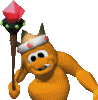



 ) concept of good Quest design to the main post.
) concept of good Quest design to the main post.